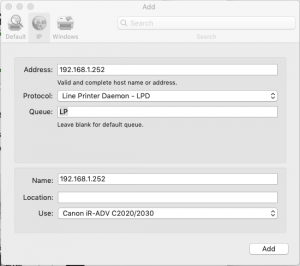Guess what, the latest Microsoft Surface Pro X, isn’t all that ‘Pro’ friendly with it’s ARM based processor that it seems, nobody has a printer driver for. Who knows why Microsoft haven’t been able to add a 4G chip without having to replace the entire processor with a ARM chip. Lenovo and Dell (and probably HP) have been offering 3G/4G connectivity in their business ranges for years.
Rant over, thankfully a handful of generic priter drivers come in the box which might get you out in a pinch.
1) Go to ‘Printers & Scanners’ under Settings.
2) Click on Add a new Printer and wait, after a while a little message pops up saying ‘The printer that I want isn’t listed’
3) The old Add Printer dialogue appears. Select the last option ‘Add a local printer….’
4) Create a new port – Standard TCP/IP port
5) Use the Machines IP address. Untick the ‘Query the printer’ box.
6) Select the ‘Microsoft PCL6’ driver from the list.7) Print off a test page. It seems to work.
Obviously, you lose all the amazing extra bits from the driver, but for basic stuff, it’s good.